Install or uninstall AOL Desktop for Mac
built from the ground up for Mac users, by Mac users.
It puts your web browser, instant messenger, email, and
other popular features in one place for you so that you can
get more done with fewer clicks.
You can download AOL Desktop for Mac from daol.aol.com/software/mac.
The instructions below will guide you through the installation and uninstallation processes.
IMPORTANT: If you have saved your AOL password on the AOL Desktop Software,
ensure that you remember your password before you perform the steps given below. Uninstalling the AOL Desktop Software will delete your saved password. If you don’t remember your password, we recommend that you change your password before proceeding any further. You will also need to remember the answer to your Account Security Question (ASQ) to be able to change your password. You can change your ASQ if you don’t remember the answer to it. For instructions on how to change your password or ASQ, refer to the following help articles:
Solutions
Install AOL Desktop for Mac
2. In the All-In-One Software section, click Download Now.
3. On the Install AOL Desktop for Mac window, click Continue.
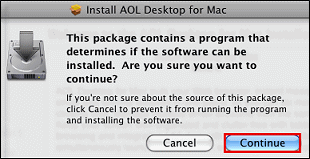 |

 Four levels of control are available.
Four levels of control are available.
